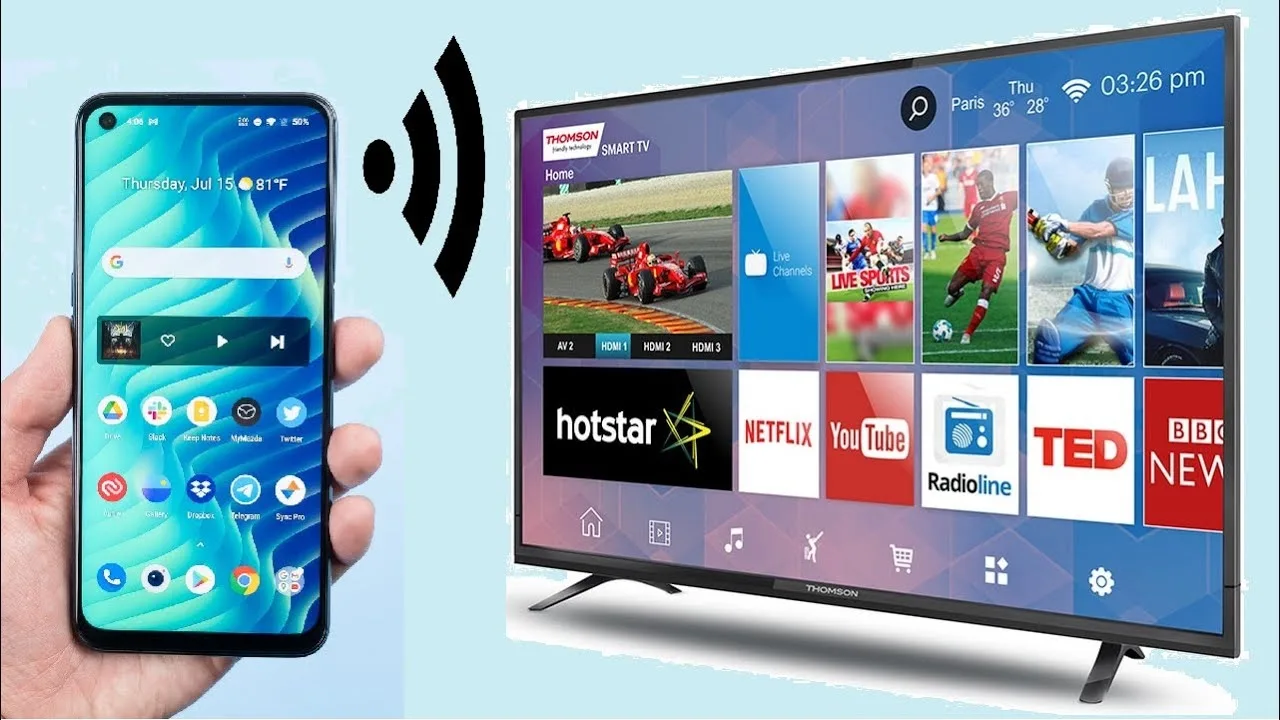Nowadays, electronic items are increasing rapidly in homes, due to which the time of watching smart TV has come.
If you have also bought a big screen smart TV in your home. Or someone has gifted you this smart TV.
But there is no high speed internet connection at home. Due to which you are facing a lot of trouble.
So don’t worry, because here we are telling you such ways by which you can use the features of smart TV even without WiFi.
How to use smart TV features without WiFi:
1. Use mobile hotspot:
This is the easiest and most effective method.
For Android users:
In your phone, go to Settings > Network & Internet > Hotspot & tethering.
Turn on Wi-Fi hotspot.
Set Hotspot name and password.
For iPhone users:
Go to Settings > Personal Hotspot.
Set Hotspot name and password.
WiFi Settings in Smart TV:
Press the Wi-Fi button on the TV remote.
Go to Network from the Settings menu and select Wi-Fi.
Select Mobile hotspot.
Enter the mobile hotspot password.
If your smart TV supports Wi-Fi Direct, you can connect it directly to your mobile phone.
Some smart TVs also have an Ethernet port. You can also use the Internet by connecting it to a router or modem with a LAN cable.
2. Use a streaming device like Chromecast or Roku on a smart TV:
This method may be a little more expensive, but it gives you more features.
Devices like Chromecast and Roku let you use Netflix, Amazon Prime Video, Disney+ Hotstar, YouTube, and other popular streaming apps on your smart TV.
These devices also let you stream photos, videos, and music from your smartphone or tablet.
3. Use built-in apps in smart TV:
Some smart TVs come with popular apps like YouTube, Netflix, Amazon Prime Video, and Disney+ Hotstar already built-in.
If your smart TV has these apps, you can use them even without WiFi.
4. Connect the Smart TV to a USB drive or external hard disk:
You can store movies, TV shows, music, and photos on a USB drive or external hard disk and watch them on your Smart TV.